Andrew McAuley of Sprezzatura provides an overview of OpenInsight 10 at RevCon 2016
At the recent conference in Orlando I was given the opportunity to present a very early preview of the sample application that Sprezzatura will be providing for the final release of OpenInsight 10. To make the application simpler for new users to follow and understand how MV can be used to improve on SQL data structures the decision was made to convert an open source SQL bug tracking system (Bugzilla) to OpenInsight 10.

This article represents a distillation of the conference presentation without the rambling asides and with a little more depth given to some of the tools. If you were at the presentation then thank you for being there - but this isn't a PowerPoint of my talk! As you'll know the talk was just a live demo. (And we didn't hit the debugger once!).
To make the conversion easier pre-conference the decision was made to develop the application in 9.4 and then move it over. To keep this blog post focused I won't include the screen shots of the app that were demonstrated at conference but suffice to say that the data tables were populated with a small sample data set (500 clients, 8 products, 5000 bugs, 1-4 incidents per bug) and supporting windows were constructed to allow viewing of these.
An interesting thing to come out of the work undertaken during the conversion was to see just how tight OpenInsight security has been made. At one stage I found myself unable to log into my system to continue working as the system told me that my passwords were wrong. I was slightly taken aback by this as I was fairly sure that I'd remembered them correctly but rather than waste time asserting that I was in the right I decided to cheat. I installed a new copy of the pre-Alpha in a different subdirectory, logged in using the default passwords and set up my accounts and users again. Then I made a note of the system tables used to store the user details and copied those corresponding DOS LK and OV files over to my compromised system.
I was still unable to log in.
I queried this with Revelation and all was revealed. To stop this sort of backdoor entry from happening, passwords are encrypted using a salt value that is NOT stored with the password.This is a significant improvement over previous behaviour. I still remember being at a PC Trade Show with Release C of Revelation when an attendee came up and suggested to me that he could easily break into our password protected system. I scoffed. He TYPEd the ROS file containing all the system details and logged straight in. It's nice to see this sort of security hole well and truly closed!
Back to the product!
The first thing that strikes you about the product is how simplified and clean the interface appears.
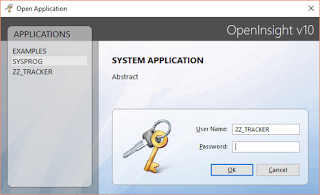
As has been explained before - the above window is just an OpenInsight form designed using several of the new translucency features that make UI potentially so much more attractive in 10. Logging in takes you to the launch pad.
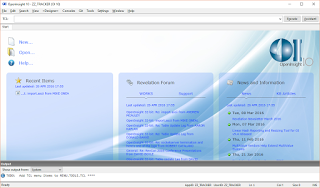
Gone are the myriad of tools and differing ways of opening an entity or creating a new one. Now if you want to create a new message, you simply File/New Entity/Message. Whereas if you want to create a new form you have to File/New Entity/Form. Popups on the other hand are created using File/New Entity/Popup... I think you get the idea! The only exceptions to this currently is for entities using the new improved system editor which have their own menu options.
Choosing the File/New Entity launches the Select Entity window from where you can choose the class and type of the entity you wish to create (or in the case of existing entities File/Open Entity). No more do we have to remember the correct tool to use for an entity. Choose the entity and the correct tool launches. (I know this was possible in the Application Manager but you had to know that - it wasn't intuitive). If you know that the entity you want doesn't use the new system editor then just clicking the New or Open folder image will launch the appropriate selection dialog.
The New Entity dialog contains all possible entities
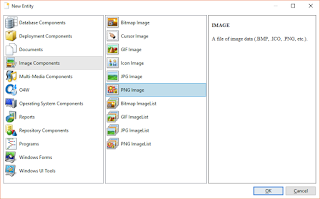
Whereas the Open Entity dialog only shows entities you actually have - you can hardly open something you don't have now can you?
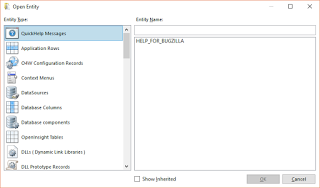
Message Designer
The message designer has added a few new features which were the subject of a completely separate talk by David Hendershot, so rather than duplicate efforts I simply made reference to the ability of the designer to render simple HTML commands to improve message appearance...
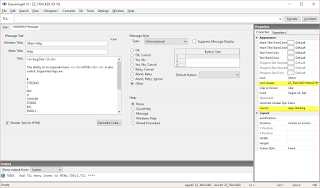
Consistently throughout the product now when a designer is open, a property panel provides access to the properties of the selected control or entity. You'll see here that I've highlighted the icon property and the cursor property. You can change the cursor to be displayed at run time to a standard cursor or to custom ones of your own.
As stated above the HTML selection is limited in the message designer to those tags shown in the image below.
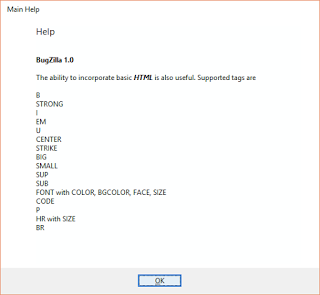
QuickHelp
When QuickHelp was introduced we all hoped that this would remove the burden of creating proper HTML help for users. In AREV we were used to delivering a new system to the end user and training their power user in the use of the system so that THEY could document the system in a way that their colleagues could understand. Unfortunately Windows users are used to better help than plain text so QuickHelp never really took off.
OI 10 addresses this issue and makes QuickHelp editable HTML. So if I define a QuickHelp as follows :
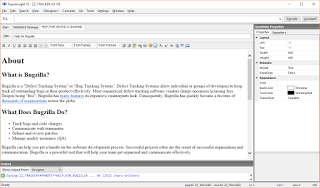
When I run the QuickHelp it remains editable
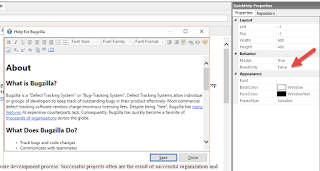
but if I set it to read-only the edit controls disappear.
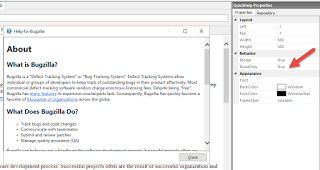
Note also that if you're a real code jockey you can edit the HTML directly by clicking the HTML button at the end of the toolbar.
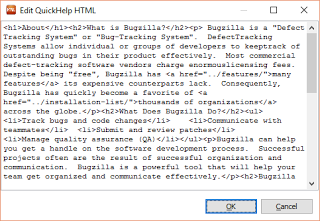
Form Designer
Where to start with the revised form designer? Well immediately it has to be said that so much has changed that the Form Designer was the subject of several sessions at conference, so my presentation simply highlighted some of the areas that I was most impressed by.
One of the most fundamental internal changes made to the product has been the way it has been redesigned to be much more "object oriented". Entities have been designed to be reflective so the tool set can ask an entity what properties and methods it supports. No more hard coded lists. You may have noticed that with newer releases of the product, newer properties were not reflected in the form designer - you had to set them at run time. This added to the coding burden in a way that was entirely avoidable if the form designer had allowed access to them at design time. The issue was that the Form Designer had one list of properties and the Presentation Server had another. Keeping them in sync was an issue that was neglected.
With OI 10 all of this has changed. The form designer now exposes EVERY property that is settable meaning that less code has to be written at run time. The properties are exposed in the property panel - so selecting a control allows access to the properties associated with that control :
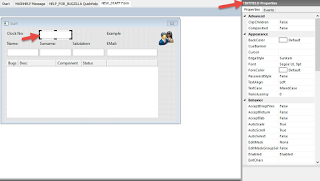
If you have multiple controls selected, only the properties common to those controls are displayed in the property panel. So consider EDITFIELD properties and BITMAP properties
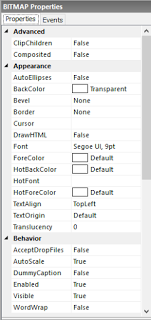
The BITMAP obviously has more "Appearance" properties. But if you select an EDITFIELD and a BITMAP together the property panel changes to just "Common Properties" and these common properties can be set by a single adjustment.
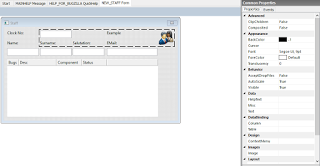
Worth noting is the improvement of support for images. Selecting the BITMAP control allows access to the bitmap property dialog where properties of the image in this context can be set. Note that some properties are of the image itself so cannot be set via this dialog.
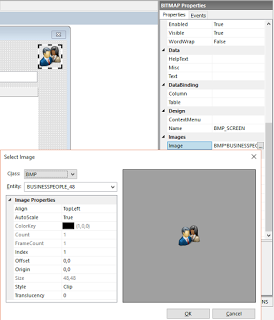
The property panel also provides access to the events associated with a control via the Events tab
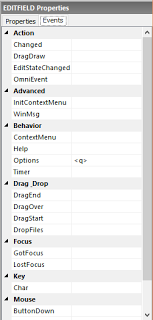
The Events Editor dialog is a work in progress but it has a logical flow that is easily understood. Clicking on an event launches the Events Editor. So clicking on the Click event for the BITMAP control displays an "options button".
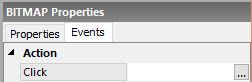
and clicking that leads to the Events Editor

At first I was confused by this dialog as nothing was showing. But then I noticed the check boxes from which I can select whether I want a quick event or an event script - or both.
Checking the event script check box displays the event editor
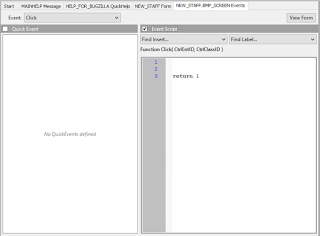
and praise be! The event script finally defaults to 1! The amount of grief that the event script defaulting to 0 caused can now finally be avoided!
Checking the quick event check box displays a slightly familiar set of choices
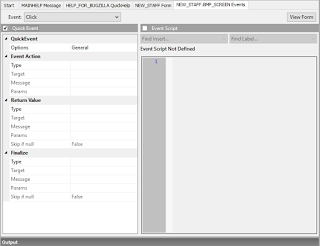
So - if on the double click of the bitmap we decided that we wanted to send an "Options" event to the Clock No edit line we'd do the following...
Firstly select what we want to happen
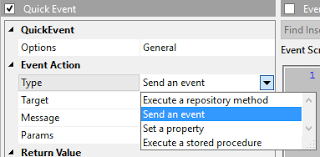
Then we identify the control we want it to happen to
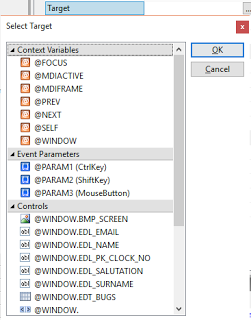
and finally we identify the event to be sent
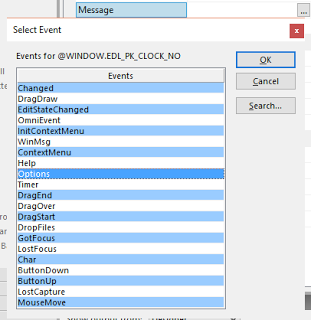
So double clicking the bitmap will send an "Options" event to the Clock Number edit line. As for the "Options" event on the edit line - firstly we tell it we wish to execute a repository method against a chosen popup entity
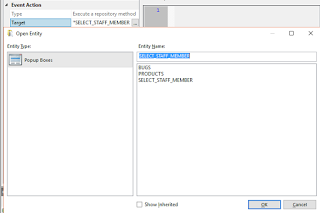
Then we tell it that on return it should populate the current editfield.
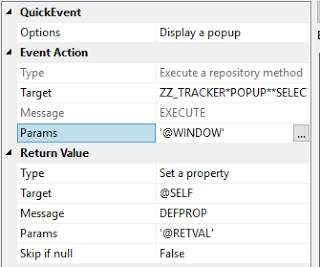
So far all well and good - familiar territory. But then a stroke of genius...
How many times have you had to write code to launch a popup and then send a read event to the screen? No more - there's a new "Finalize" section for quick events. What should happen after the quick event has fired? A wrap up quick event as it were.
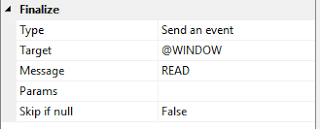
So with one simple addition creating screens just got a whole lot easier.
There are so many features of the new form designer to get excited about. For now I'll just leave you with a screen shot of some of the new control types available to us.
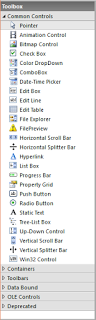
An Aside
When I first started using the product I kept looking to the File menu for the "Most Recently Used" menu so I could return rapidly to wherever I was last working. I couldn't find it so queried this with Rev. Suffice to say that sometimes it's easy to miss what's under your nose! The start screen has the MRU embedded within it!
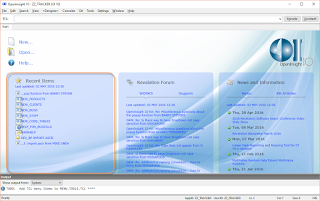
Even better - the open dialog remembers the tool you were working with last and reorders the open dialog to present you with the tool you were lasting with in a style reminiscent of an MRU. See how this open dialog differs from the initial open dialog presented in the article as since then I've worked with messages, quickhelp and forms!
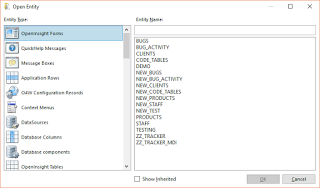
Another nice touch is the tabbed interface showing you all of the entities that you have open allowing quick return to them.
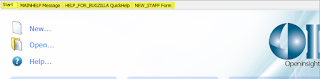
Finally
Remember reflection?
Well now that tools can simply ask what properties a control exposes the debugger has been re-engineered to take advantage of this! So now ALL properties are available for inspection from the debugger. It now shows all nested controls, all their properties, including UDPs and it has improved fonts so you can work in High DPI.
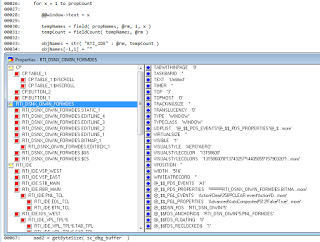
OpenInsight 10 is a landmark release for us developers and personally I can't wait to get developing real world applications with it. I'd actively encourage you to play with the Alpha available for download for Works members from here.
I look forward to interacting with you all on the Beta forum in due course!

